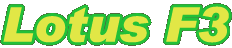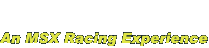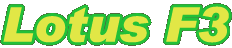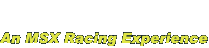|
 |
Introduction
The time has come for you to show your skills behind a true Formula 3 Lotus racecar. You will be challenged by computer driven opponent cars in single races or championships and even by a shadow of yourself in the time trial mode.
Let the race begin!
Main Menu
In the main menu, there are four possible choices. Each menu or sub menu can be cancelled by pressing the Esc key, which will return the main menu.
Time Trial
In this mode, you will race against a semi-transparent version of your car that runs your best lap so far for the track. The best runs are saved in persistent memory in the cartridge. You can use this mode to practice your driving skills and see what parts of a track you can improve.
Single Race
The single race mode allows you to run one race against opponent cars. When the race is over you will see the result from the race on a status screen and then return to the main menu for further options.
Championship
In the championship mode you will run all tracks against opponent cars and after each race you will get a summary of the standings that show the accumulated score over the races.
Options
Selecting the options menu item will launch the options menu where you can set different game options. The available options are:
Difficulty Level
This option selects the difficulty level. It can be set to Easy, Medium, or Hard.
Sound Enable
Enables or disables sound effects and/or background music.
Sound Balance
This option changes the balance between the two sound chips used to play music and sound effects in the game.
Color Palette
On MSX2 or newer computers, the palette is slightly different from on MSX1 computers for which this game is designed. It is recommended to use the MSX1 option for best result, but some users may prefer the default MSX2 colors.
Important! The video chip in some older MSX1 computers does not support the preferred video mode. So on MSX1 computers the mode is set to Reduced in order to work properly. It may be possible to switch to MSX1 colors but if the result is not good, you need to switch back to Reduced.
Reset Highscores
Setting this option to Yes will clear the high scores and the best lap data. You will need to select Ok after setting the option to Yes in order for the data to be cleared.
Track Selection Menu
The track selection menu is shown in all modes after you have selected the type of race you want to run in the main menu. In Time Trial and Single Race, you can select which of the eight tracks you want to run and in Championship mode, you will see the next track to race.
For each track, the name, best lap time and best race time are shown.
In-game Status Bar
The top part of the game screen contains a status bar that shows you information about your progress in the game.
The Time Trial mode has three pieces of information, the current lap time, speed and best lap time.
The other two modes show somewhat different information. The leftmost segment shows the current race time. Next to the time is the speed of your car, then the current position and the lap count.
Registering Race Time Online
After a single race, championship, or time trial, a race summary page is displayed. The summary shows the elapsed or best time. If the player thinks that this time can compete with other players times, the Code that is shown on the same page can be entered on the web site
www.dvik-joyrex.com/lotusf3
The time will then be ranked against other players that have submitted their race times.
|
|